What is Power BI: Architecture and Features Explained
We all know that Power BI is one of the best BI tools, and many organizations are using this tool to generate reports and dashboards to make effective business decisions.
Before using the Power BI services and features, you should know about the Architecture of Power BI. Because, you should know how the Power BI services, components are being used to transform the data, create the reports and dashboards.
Microsoft Power BI Architecture:
Power BI is a business platform that includes several technologies to work together. It delivers outstanding business intelligence solutions. Power BI Architecture contains four steps.
Let us discuss these four steps giving insightful information about each one of them.
- Data Integration
- Data Transforming
- Report & Publish
- Creating and Dashboard
1. Data Integration: Data is extracted from different sources which can be different servers or databases. The data from various sources can be in different types and formats. If you import the file into the Power BI, it compresses the data sets up to 1GB, and it uses a direct query if the compressed data sets exceed more than 1GB. Then the data is integrated into a standard format and stored at a place called staging area. There are two choices for big data sets. They are as follows. Get more skills from Power BI training
- Azure Analytics Services
- Power BI premium
2. Data Transforming: Integrated data is not ready to visualize the data because the data should be transformed. To transform the data, it should be cleaned or pre-processed. For example, redundant or missing values are removed from the data sets. After data is pre-processed or cleaned, business rules are applied to transform the data. After processing the data, it is loaded into the data warehouse.
3. Report & Publish: After sourcing and cleaning the data, you can create the reports. Reports are the visualization of the data in the form of slicers, graphs, and charts. Power BI offers a lot of custom visualization to create the reports. After creating reports, you can publish them to power bi services and also publish them to an on-premise power bi server.
4. Creating Dashboards: You can create dashboards after publishing reports to Power BI services, by holding the individual elements. The visual retains the filter when the report is holding the individual elements to save the report. Pinning the live report page allows the dashboard users to interact with the visual by selecting slicers and filters.
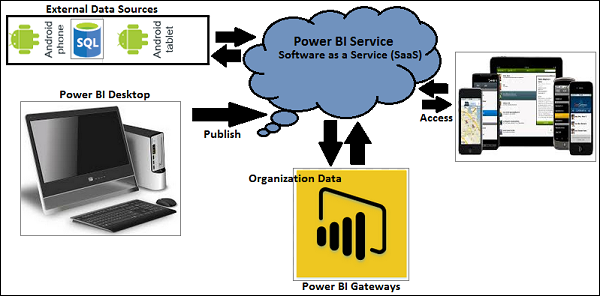 These are basic steps in the Power BI Architecture. Now we are going to discuss components of Power BI and how they work together in the Power BI Architecture.
These are basic steps in the Power BI Architecture. Now we are going to discuss components of Power BI and how they work together in the Power BI Architecture.Components of Power BI Architecture:
Let us learn the components of Power BI Architecture in detail. Here is the list of components.
These components play an important role in delivering the Power BI capabilities. Now, let’s discuss the Components of Power BI Architecture.
1. Data Sources
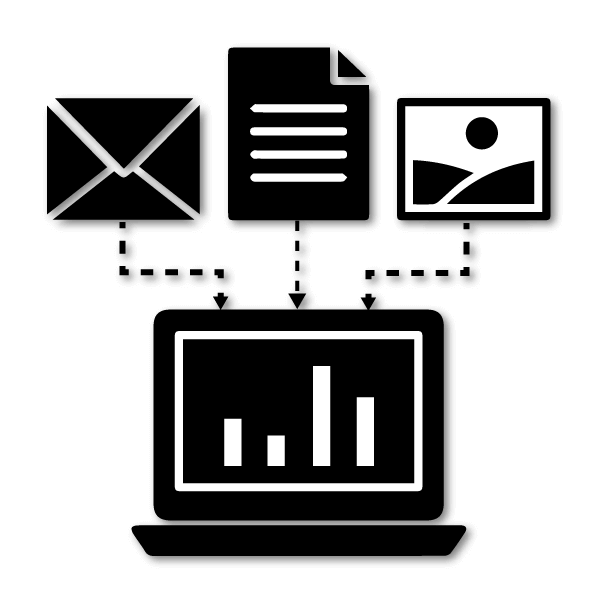 Power BI can supply information from different online sources and file types. Import the information into the Power BI or establish live service to receive the information. If you import the file into the Power BI, it compresses the data sets up to 1GB and, use a direct query if the compressed data sets exceed more than 1GB. Here is the list of Data Sources supported in Power BI.
Power BI can supply information from different online sources and file types. Import the information into the Power BI or establish live service to receive the information. If you import the file into the Power BI, it compresses the data sets up to 1GB and, use a direct query if the compressed data sets exceed more than 1GB. Here is the list of Data Sources supported in Power BI.
Here is the list of Data Sources supported in Power BI.
- File Types: Power BI supports XML, txt/CSV, Excel, JSON, and Share point folder type files.
- Database: It supports SQL Server Analysis Services Database, SAP HANA Database, SQL Server Database, SAP Business Warehouse server, Access Database, Google BigQuery (Beta), Amazon Redshift, Snowflake, Impala, Oracle Database, IBM Informix database (Beta), Teradata Database, MySQL Database, IBM Netezza (Beta), Sybase Database, PostgreSQL Database.
- Online Services: Power BI service, Dynamics 365 (online), Microsoft Exchange Online, Common Data Service (Beta), SharePoint Online List, Visual Studio Team Services (Beta), Dynamics 365 for Financials (Beta), Microsoft Azure Consumption Insights (Beta), Salesforce Objects, Salesforce Reports, Google Analytics, Dynamics 365 for Customer Insights (Beta), GitHub (Beta), appFigures (Beta), comScore Digital Analytix (Beta), Facebook, Kusto (Beta), Planview Enterprise (Beta), MailChimp (Beta), Mixpanel (Beta), QuickBooks Online, Projectplace (Beta).
- Other Services: Hadoop File (HDFS), Vertica (Beta), Web, OData Feed, SharePoint List, Microsoft Exchange, Active Directory, R Script, ODBC, Spark (Beta), Blank Query, OLE DB.
2. Power BI Desktop
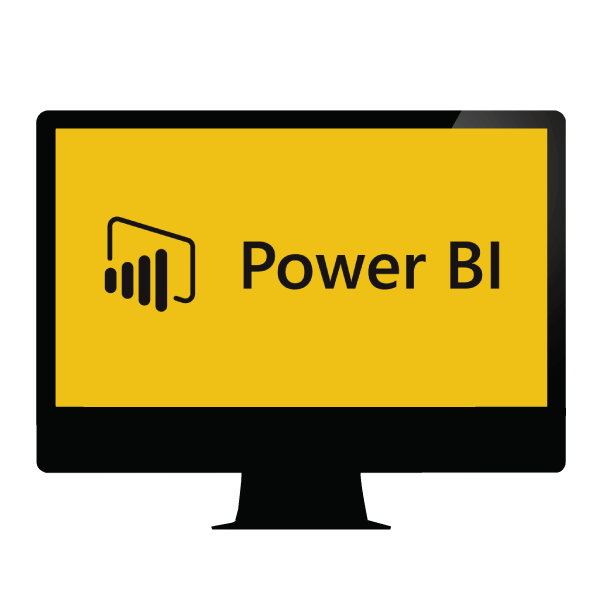 It is free software that enables you to connect, transform and visualize the data on your desktop. You can connect to various data sources with the help of Power BI Desktop and combine the data into a data model. This data model allows you to create a collection of images and graphics that make you share the information within the organization as records. The majority of the users who work on Business Intelligence projects use Power BI Desktop to create and share their reports with others.
It is free software that enables you to connect, transform and visualize the data on your desktop. You can connect to various data sources with the help of Power BI Desktop and combine the data into a data model. This data model allows you to create a collection of images and graphics that make you share the information within the organization as records. The majority of the users who work on Business Intelligence projects use Power BI Desktop to create and share their reports with others.
Take your career to new heights of success with Power BI online training Hyderabad

Comments
Post a Comment